Nmap (short for Network Mapper) stands out as one of the most versatile and widely used tools for effective penetration testing. This blog dives deep into mastering Nmap, explaining its features, techniques, and best practices for penetration testing.
Table of Contents
What is Nmap?

Nmap is an open-source network scanning tool designed for security auditing and network discovery. Created by Gordon Lyon (Fyodor), it has evolved into a powerful utility used by system administrators, ethical hackers, and penetration testers. Its versatility lies in its ability to perform tasks such as identifying live hosts, open ports, running services, and even the operating systems of devices on a network.
Key Features of Nmap:
Host Discovery: Identify active devices on a network.
Port Scanning: Determine which ports are open and accessible.
Service Detection: Identify running services and their versions.
OS Detection: Discover the operating system of a target device.
Scriptable: Use NSE (Nmap Scripting Engine) to automate custom tasks.
Why Use Nmap in Penetration Testing?
Penetration testing involves simulating attacks to identify and address vulnerabilities. Nmap’s comprehensive scanning capabilities make it indispensable for:
Network Mapping: Creating an accurate topology of the network.
Vulnerability Identification: Detecting weak points that attackers might exploit.
Preliminary Reconnaissance: Gathering vital information for advanced attacks.
Its versatility, speed, and extensive documentation make it a go-to tool for both beginners and experienced professionals.

Installing Nmap
Before diving into its usage, ensure that Nmap is installed on your system. It is available for major operating systems, including Linux, Windows, and macOS.
To install:
Linux:
sudo apt update
sudo apt install nmap macOS:
brew install nmapWindows:
Download the installer from the official Nmap website.
Getting Started with Nmap
Here’s how to start leveraging Nmap for penetration testing:
1. Host Discovery
Host discovery identifies active devices within a network. This is the first step in reconnaissance.
Command:
nmap -sn <target_ip_range> Example:
cmd
nmap -sn 192.168.1.0/24 This command scans the 192.168.1.0/24 subnet to identify live hosts.
2. Port Scanning
Port scanning determines which ports are open and listening. It’s essential for understanding what services a host offers.
Command:
nmap -p <port_range> <target>Example:
nmap -p 1-1000 192.168.1.1 This scans the first 1,000 ports on the target 192.168.1.1.
Common Options:
-p-: Scans all 65,535 ports.-F: Fast scan for fewer ports.
3. Service Version Detection
Nmap can identify services running on open ports, along with their versions. This helps in pinpointing outdated or vulnerable services.
Command:
nmap -sV <target> Example
nmap -sV 192.168.1.1 This identifies services running on the target and their versions.
4. OS Detection
Detecting the operating system of a target provides critical information for crafting exploits.
Command:
nmap -O <target> Example:
nmap -O 192.168.1.1 This attempts to determine the OS running on the target.
5. Aggressive Scanning
For a comprehensive scan that combines multiple techniques, use the aggressive scan option. It performs OS detection, version detection, script scanning, and traceroute.
Command:
nmap -A <target> Example
nmap -A 192.168.1.1 While effective, this scan is noisy and can trigger intrusion detection systems (IDS).
Advanced Nmap Techniques
1. Using Nmap Scripting Engine (NSE)
NSE enhances Nmap’s functionality by using custom scripts for vulnerability detection, brute forcing, and more.
Command:
nmap nmap --script <script_name> <target> Example:
cmd
nmap --script vuln 192.168.1.1 This runs vulnerability detection scripts against the target.
Popular script categories:
auth: Authentication bypass checks.vuln: Vulnerability scanning.brute: Brute force attacks.
2. Stealth Scanning
To evade IDS, use stealthy scan techniques like SYN scans.
Command:
nmap -sS <target>Example:
nmap -sS 192.168.1.1This performs a half-open TCP scan, often undetected by firewalls.
3. Scanning Behind Firewalls
For targets behind firewalls, fragmenting packets can bypass detection.
Command:
nmap -f <target>Example:
cmd
nmap -f 192.168.1.14. Saving Results
Saving scan results for analysis or reporting is critical for penetration testing.
Command:
nmap -oN <output_file> <target> Example:
nmap -oN scan_results.txt 192.168.1.1 Other formats:
-oX: XML output.-oG: Grepable format.
5. Timing Options
Control the speed of scans using timing templates:
Command:
nmap -T <0-5> <target> Example:
nmap -T4 192.168.1.1 T4 is faster but noisier, while T0 is slower and stealthier.
Using Zenmap: The Nmap GUI
For users who prefer a graphical interface, Zenmap is the official GUI for Nmap. It provides the same powerful features as Nmap but with a more accessible and user-friendly design.
Key Features of Zenmap:
Profile Management: Save scan configurations as profiles for repeated use.
Visual Network Mapping: Generate graphical representations of scanned networks.
Interactive Interface: Easily adjust scan settings without memorizing command-line options.
Results Comparison: Compare scan results to identify changes over time.
Installing Zenmap:
Zenmap is included in the Nmap installer for Windows and can be installed on Linux distributions using package managers.
Example (Ubuntu):
sudo apt install zenmap Using Zenmap:
Launching a Scan:
Open Zenmap and enter the target IP or range.
Select a scan profile (e.g., “Intense Scan”) or create a custom one.
Click “Scan” to start.
Visualizing Results:
View scan outputs in the “Topology” tab to analyze network structures.
Use the “Host Details” tab for specific host information.
Saving and Comparing Results:
Save scan results to XML files for documentation.
Use the “Compare Results” feature to track changes in the network.
Zenmap simplifies Nmap’s powerful features, making it an excellent choice for beginners or users who prefer visual tools.
Best Practices for Using Nmap
Update Regularly: Ensure Nmap is updated to access the latest features and vulnerability databases.
Understand Legal Implications: Only scan networks you own or have explicit permission to test.
Start Small: Begin with a focused scan before escalating to more comprehensive options.
Combine Tools: Use Nmap alongside other tools like Nikto or Metasploit for a holistic approach.
Document Everything: Record scan results meticulously for analysis and reporting.
Limitations of Nmap
While powerful, Nmap has limitations. It might struggle with:
Encrypted services (e.g., HTTPS).
Highly secure networks with advanced IDS/IPS.
Accurate OS detection in some cases.
Address these by combining Nmap with other specialized tools.
Conclusion
Mastering Nmap is a crucial skill for any penetration tester. From its basic functions like host discovery and port scanning to advanced features like NSE scripts and stealth scans, Nmap provides unmatched capabilities for network reconnaissance and security analysis. By incorporating Nmap into your penetration testing workflow and adhering to best practices, you can uncover vulnerabilities effectively and enhance overall security.
For those who prefer a graphical approach, Zenmap offers a user-friendly alternative while retaining Nmap’s power. Ready to dive deeper? Start experimenting with Nmap and Zenmap in a controlled environment, and watch your penetration testing skills soar!
Why Businesses Trust SecureMyOrg for Comprehensive Network Security
At SecureMyOrg, we uncover and fix all possible security vulnerabilities of mobile and web, while providing solutions to mitigate risks. We are trusted by renowned companies like Yahoo, Gojek and Rippling, and with 100% client satisfaction, you’re in safe hands!
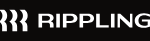

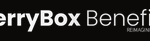
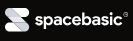
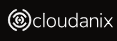
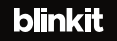
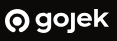
Some of the things people reach out to us for –
- Building their cybersecurity program from scratch – setting up cloud security using cost-effective tools, SIEM for alert monitoring, building policies for the company
- Vulnerability Assessment and Penetration Testing ( VAPT ) – We have certified professionals, with certifications like OSCP, CREST – CPSA & CRT, CKA and CKS
- DevSecOps consulting
- Red Teaming activity
- Regular security audits, before product release
- Full time security engineers.
Relevant Posts

Why Regular Penetration Testing is Essential for Modern Companies
Penetration testing as a service (PTaaS) lets experts simulate real attacks to uncover vulnerabilities before hackers do. This guide explains the process, benefits, and costs, helping businesses strengthen defenses with predictable, ongoing security checks.

What Is Penetration Testing as a Service?
Penetration testing as a service (PTaaS) lets experts simulate real attacks to uncover vulnerabilities before hackers do. This guide explains the process, benefits, and costs, helping businesses strengthen defenses with predictable, ongoing security checks.

How To Inspect Encrypted Traffic Without Breaking Privacy
Network administrators face a challenge: securing systems while respecting privacy. This guide explains how to inspect encrypted traffic without breaking privacy using metadata, anomaly detection, and machine learning ensuring visibility, compliance, and trust.

How to Audit Infrastructure as Code (IaC) for Security Vulnerabilities
Discover how to audit Infrastructure as Code (IaC) for security vulnerabilities with this practical guide. Learn to scan IaC files using tools like Checkov, fix issues like exposed resources, and integrate audits into CI/CD pipelines. Protect your cloud systems from misconfigurations and ensure compliance with clear, actionable steps.

DevSecOps Best Practices: Integrating Security Early in Your CI/CD Pipeline
This article provides a practical guide to embedding security into every stage of your CI/CD pipeline. Learn core DevSecOps best practices like SAST, DAST, dependency scanning, secrets management, and compliance automation to catch vulnerabilities early, foster a culture of shared ownership, and build a secure-by-design development process that accelerates release cycles.

5 Cloud Misconfigurations That Lead to Data Breaches
Cloud misconfigurations are one of the leading causes of data breaches, yet they’re also among the most preventable. From exposed storage buckets to weak IAM policies, attackers exploit these mistakes daily. Learn about the top 5 misconfigurations and how your organization can fix them before they lead to costly data exposure.
